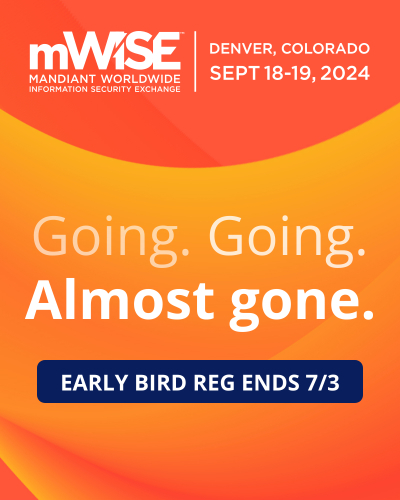-

How to view a web page in Desktop Mode in Internet Explorer 10
In Internet Explorer 10 you have the ability to switch between two different modes. The Windows UI mode is when use Internet Explorer from the Windows 8 Start Screen. The desktop mode is the normal full-featured desktop app and is opened on the Windows 8 desktop. When using Internet Explorer 10 from the Start screen it is possible to switch to the desktop mode and open the same you are currently viewing. This tutorial will explain how to switch to the Internet Explorer desktop mode when you need more features that are not available the in slimmed down app mode.
-

How to disable the lock screen after waking in Windows 8
When you wake up Windows 8 after it has gone to sleep, you will be presented with the lock screen. You will then have to enter your password to start using Windows 8 again. For those who feel that their computer is in a secure environment, this feature can be annoying as it requires a few extra steps to get back to what you are doing. This tutorial will explain how you can disable the requirement to enter your password when you wake Windows 8.
-

How to disable Early Launch Anti-Malware Protection
A increasingly popular technique for rootkits is to install malicious drivers that start very early in the boot process. Malware launching in this manner makes it very hard to detect or remove infections without using specialized tools and techniques. To combat this, Microsoft has added a new feature to Windows 8 called Early Launch Anti-Malware Protection. This feature allows certified antivirus programs that support early launch to load their own driver before almost all Windows boot drivers. This antivirus driver will then scan each and every boot driver that attempts to load and depending on how early launch is configured and whether the driver was detected as malware, will block it from loading. If these malware boot-start drivers are unable to load, then the rest of the malware infection does not become activated and it is much easier for your antivirus software to remove the infection.
-

How to configure Early Launch Anti-Malware Protection in Windows 8
As malware continues to evolve, more computer infections are starting to use boot drivers to load rootkits and other types of malware early in the boot process. This makes detecting and removing these types of infections much more difficult. Windows 8 includes a very important security feature called Early Launch Antimalware that allows antivirus programs to scan boot drivers for viruses before they are loaded. If the boot driver that is about to initialize is considered malware the antivirus program can then prevent the malicious driver from loading.
-

How to enable PIN sign-in for domain users in Windows 8
Windows 8 has a feature where you can use a 4 digit PIN to sign-in to your Windows account. If you are a domain user, though, this feature is disabled by default. It is possible, though, for an Administrator to enable a policy that allows this feature to be used by domain users.
-

How to use a PIN to login to Windows 8
Windows 8 has a feature where you can login to your Windows account using a 4-digit PIN. This PIN can consist of any number and is useful if your normal login password is too complicated to type on the virtual keyboard in a tablet. When using a 4 digit PIN there are a total of 10,000 combinations and it should be noted that using touch can leave fingerprints or smudges that may make it easier for people to determine your PIN. Therefore, this feature should only be used if necessary or for limited periods of time when your tablet is not connected to a keyboard.
-

How to disable picture passwords in Windows 8
Windows 8 has has a feature called password pictures where you can login to your Windows account by performing certain gestures on a picture. If you would not like this feature to be available for your users, you can disable it via a group policy.
-

How to add or remove a favorite in the Internet Explorer 10 app
Adding and removing favorites in the Internet Explorer 10 app on the Windows Start Screen is not the same as we have grown used to with the desktop version. Unlike the desktop Internet Explorer, the Internet Explorer app does not keep its favorites organized in folders. Instead the favorites are shown as a ribbon of sites that you can scroll through to find the site you want to visit. This tutorial will explain how to add and remove favorites from the Internet Explorer 10 Start Screen app.
-

How to use a picture password in Windows 8
Windows 8 includes a feature called picture passwords that allow you to login to your account by using gestures on an image with your finger or your mouse. This is especially useful for tablets where you want to avoid typing if you can. Instead of typing in a password, you select a picture and then create three gestures on it to act as your password. When you create the picture password you can use gestures that consist of taps, circles, or lines. Once the picture password is created you can then login to your Windows accounts by performing these gestures in the same direction as when you created them. That means if you circled an object counterclockwise you would need to circle it counterclockwise to login. Circling it clockwise would not count as a successful gesture. This method allows for tremendous variation in possible passwords on a given picture and allows you to avoid having to use the virtual keyboard.
-

How to change your Windows Password
A basic task that all Windows users should know how to do is to change their password. If your computer becomes compromised or you are concerned that someone may know your password, you should immediately change it in Windows.