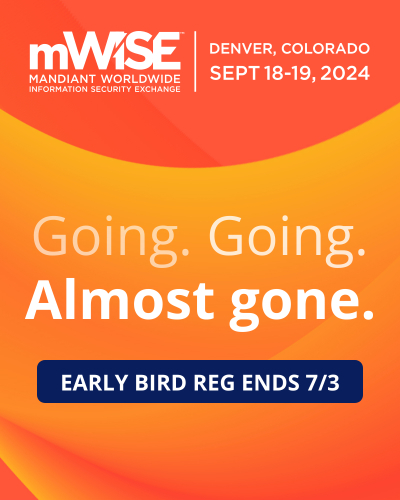How to open a file with a different program on your Mac
Lawrence Abrams
- October 1, 2011
- Read 64,620 times
When you double-click a file on your Mac, the operating system will automatically open the file using the program assigned to that type of file. It is possible, though, to open the file using another program if you wish. To open a file on your Mac using a different program, navigate to the file you wish to open and right-click on it to see the file menu as shown below.
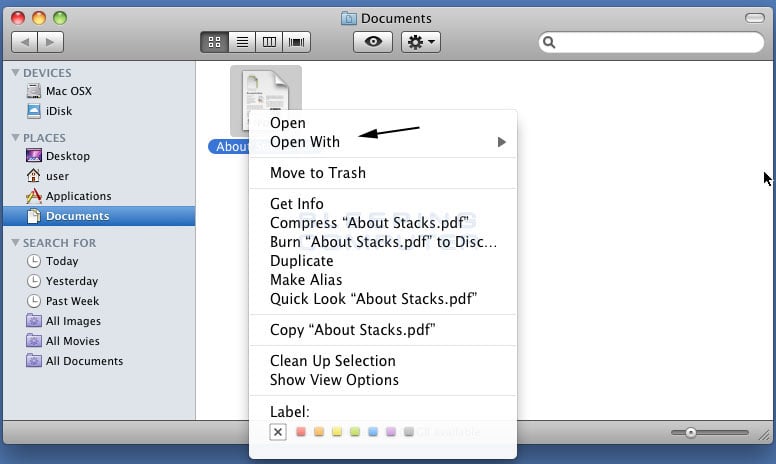
When the file menu opens, click on the Open With option as shown in the image above. This will open the Open With submenu as shown in the image below.
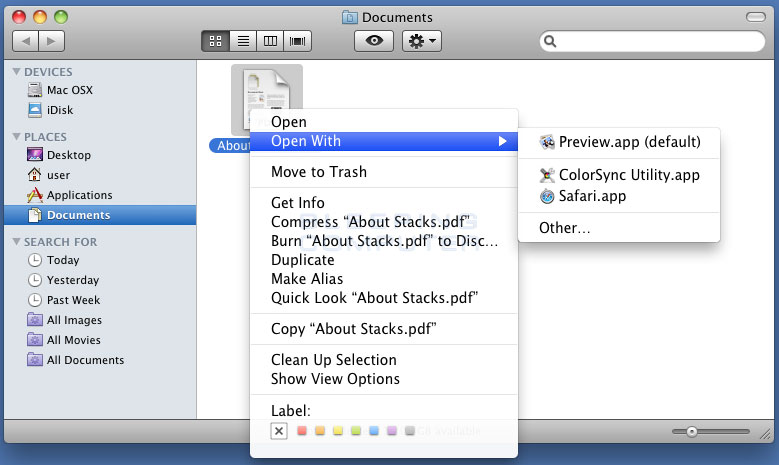
This submenu contains other programs that the Mac OS thinks could properly open the file and manipulate it in some way. If the program you wish to use is listed, then simply select it from this submenu and the file will open using that program.
On the other hand, if the program that you wish to use is not listed, then click on the Other... menu option. This will then open the Choose Application dialog where you can select a different application that you wish to use to open the file as shown in the image below.
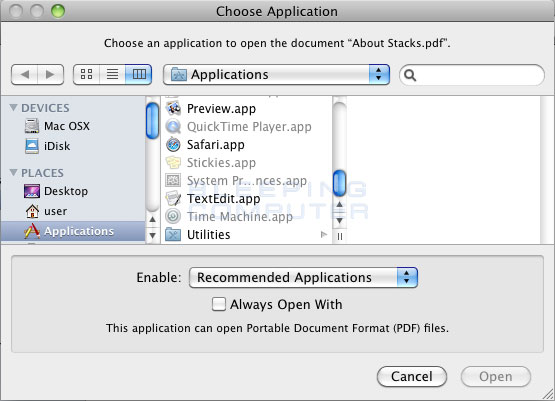
As you can see from the image above, the Choose Application dialog will display a list of applications that you can choose to open this file with. By default, this dialog will only show Recommended Applications, which means that you will only be able to select the applications that are in bold. If you wish to select a different application than a recommended one, you can change the Enable option to All Applications. This will then allow you to select any application you wish.
Once you have determined the application you wish to use, select it by left-clicking on it once. If you want to make this application always open this particular file, then also put a check mark in the Always Open With check box. Then click on the Open button.
The file will now open with the selected application. If you have any questions about this process please feel free to post them in our Mac OS Forum.