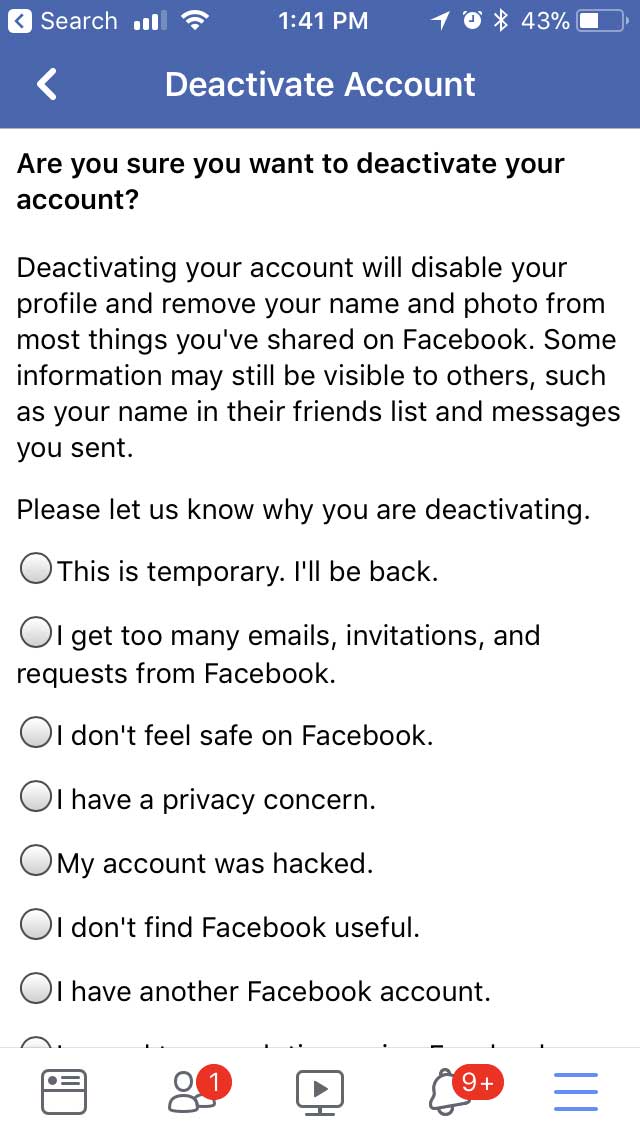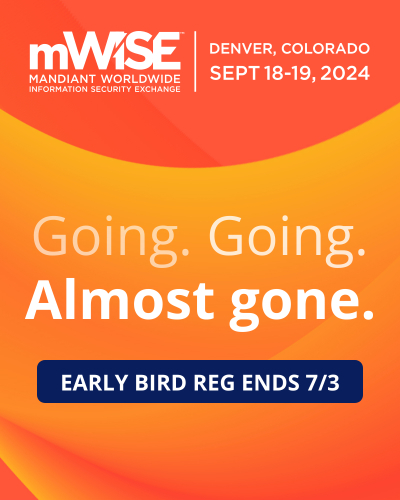How to Deactivate a Facebook Account
Lawrence Abrams
- March 21, 2018
- Read 50,520 times
If you are no longer using Facebook, but wish to keep your account, you can deactivate it any time. This allows you to come back to the account whenever you want without losing your data that you have posted to Facebook. Below are instructions explaining how to deactivate your account on both the desktop site and through the mobile app.
Doing it on the desktop site is much easier, so I suggest you do it that way.
How to deactivate a Facebook account using the mobile app
- Open the Facebook mobile app.
- Tap on the Facebook menu, which looks like 3 stacked lines, at the bottom right of the screen.
- When the menu opens, slide up till you get to the end of the menu and tap on the Settings option.
- Then tap on the Account Settings option.
- Tap on the General settings option.
- Tap on Manage Account (Legacy Contact and Deactivation Settings)
- Tap on Deactivate
- Tap on the reason that you wish to deactivate the account. If the app prompts you to log out instead, tap the Close button.
- If it asks you to enter your password to confirm deactivation during these steps, enter your password.
- Scroll to the bottom of the screen and then click Deactivate.
- Once you click Deactivate, you will be logged off and back at the login screen.
The screenshots below walk you through deactivating from the mobile app.
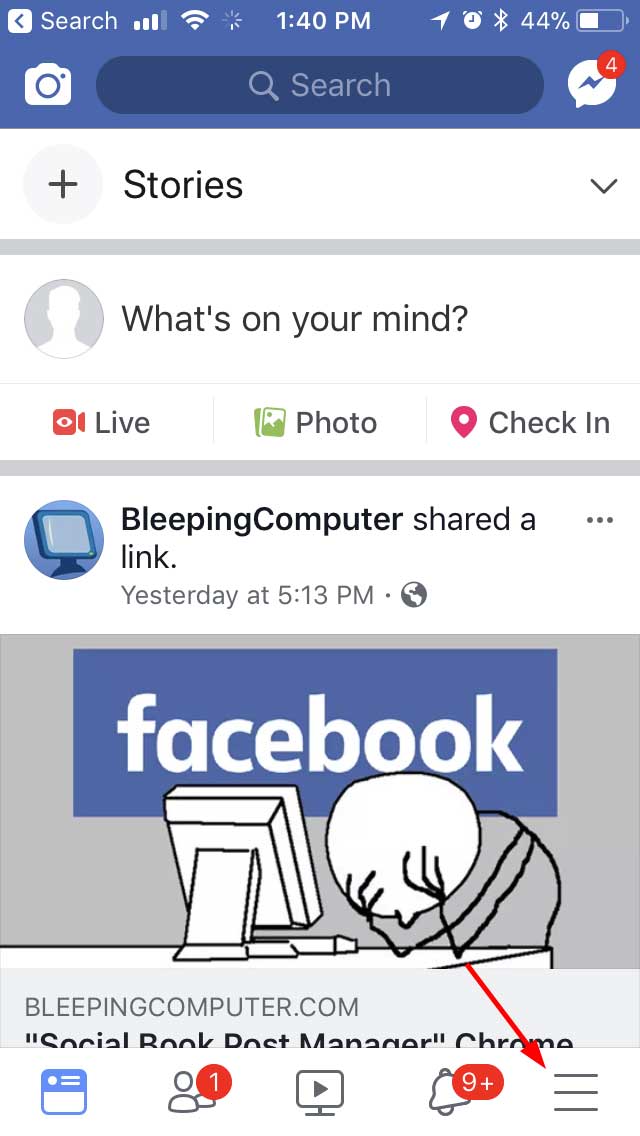 1. Open Facebook Menu |
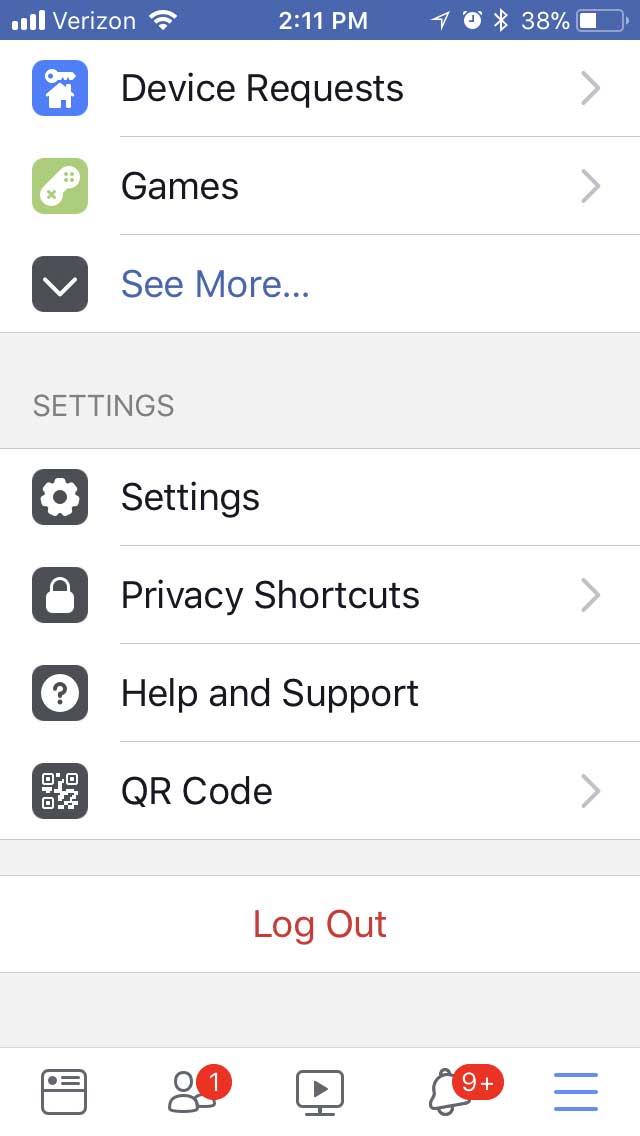 2. Scroll down and Click on Settings |
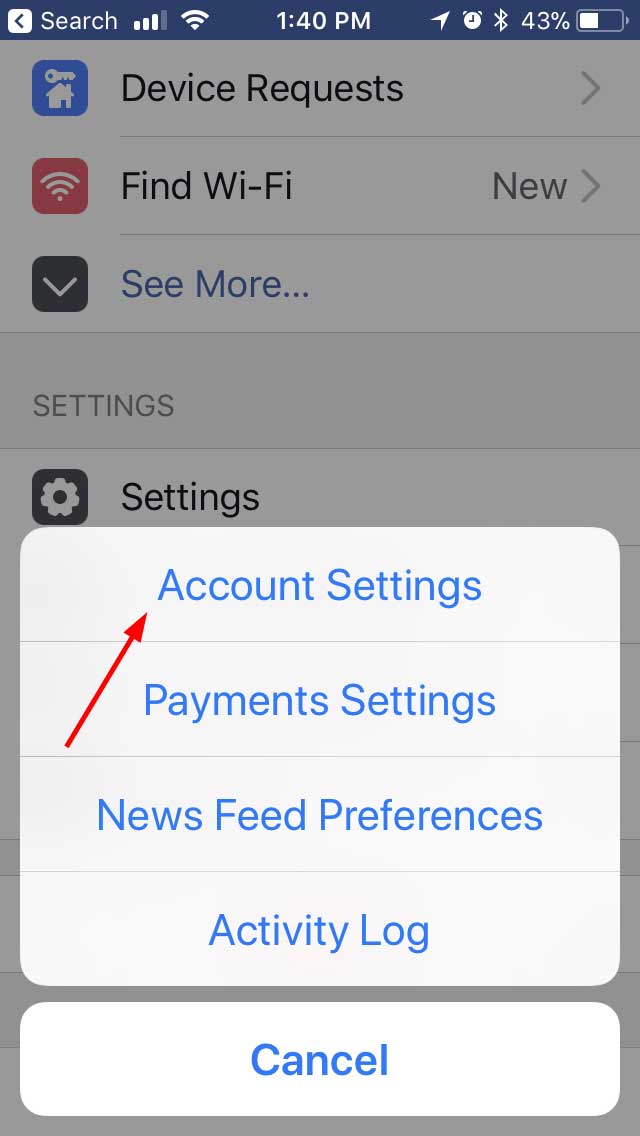 3. Tap Account Settings |
|||
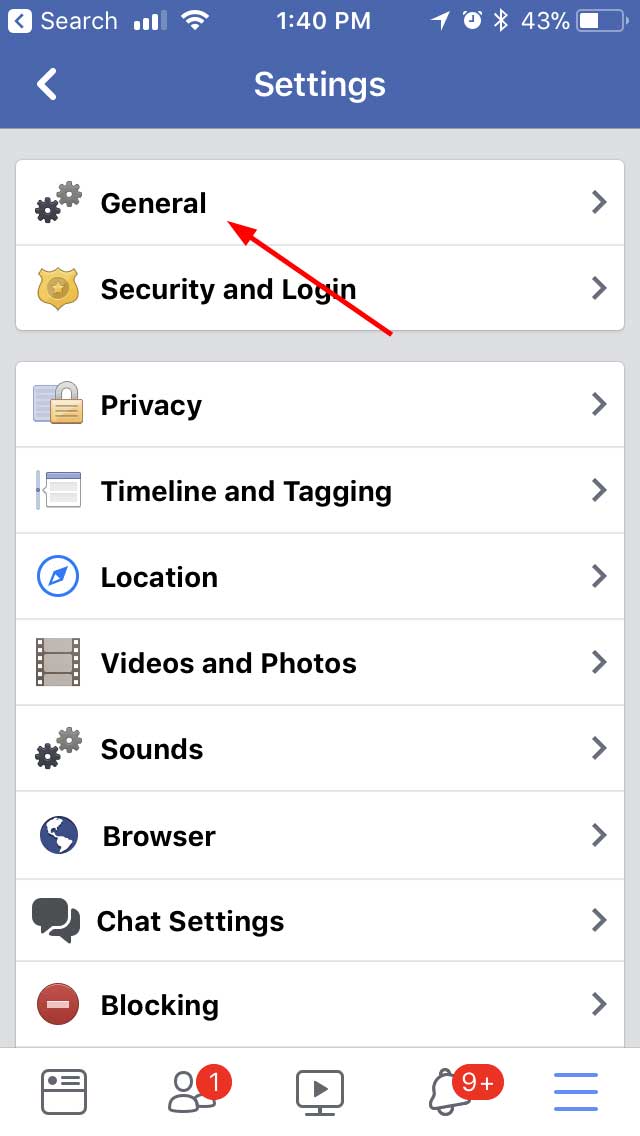 4. Tap General |
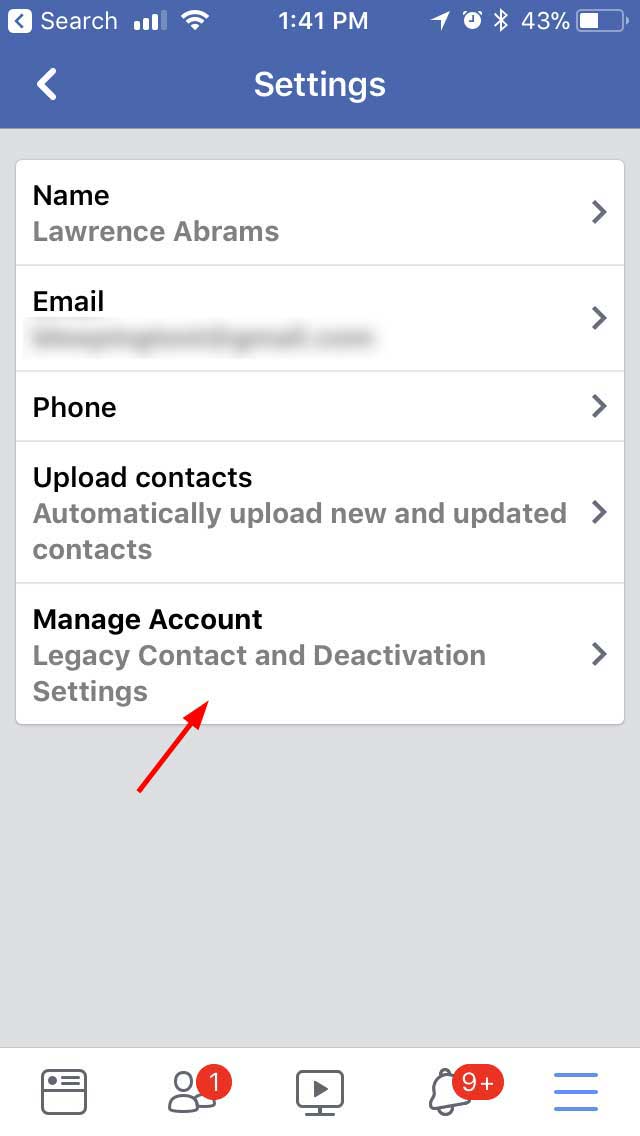 5. Tap Manage Account |
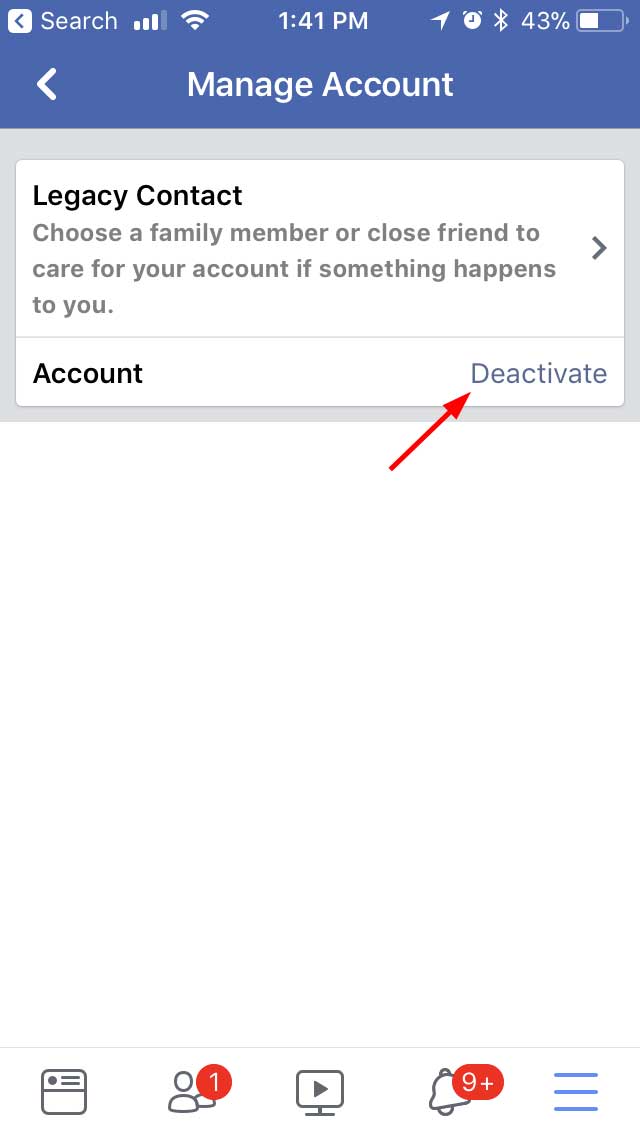 6. Tap Deactivate |
|||
|
|
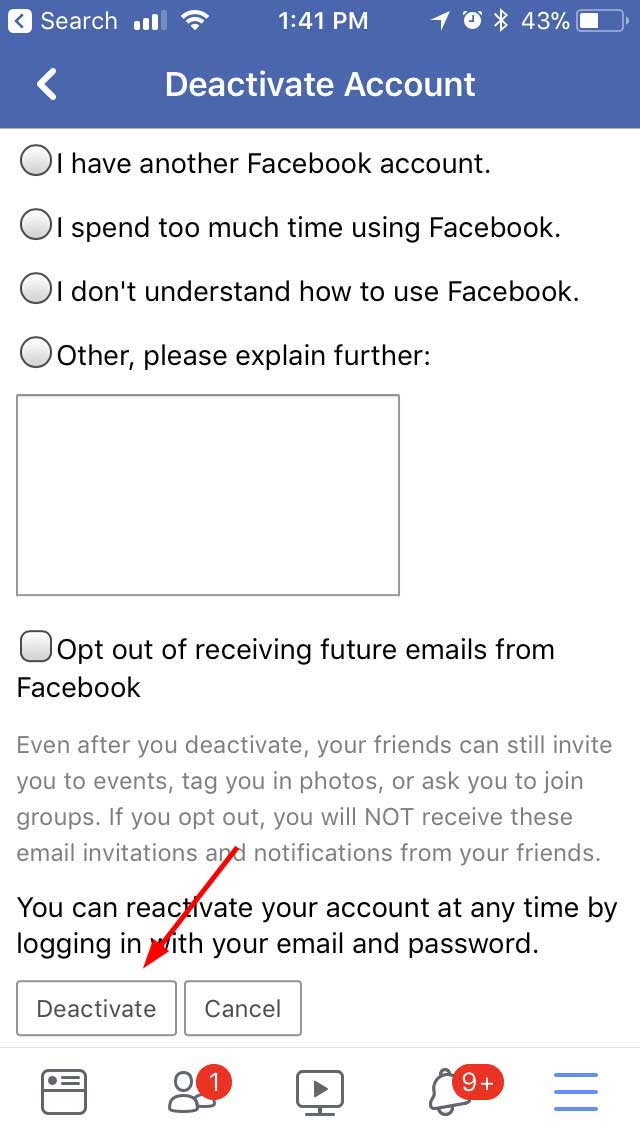 8. Scroll Down and Tap Deactivate |
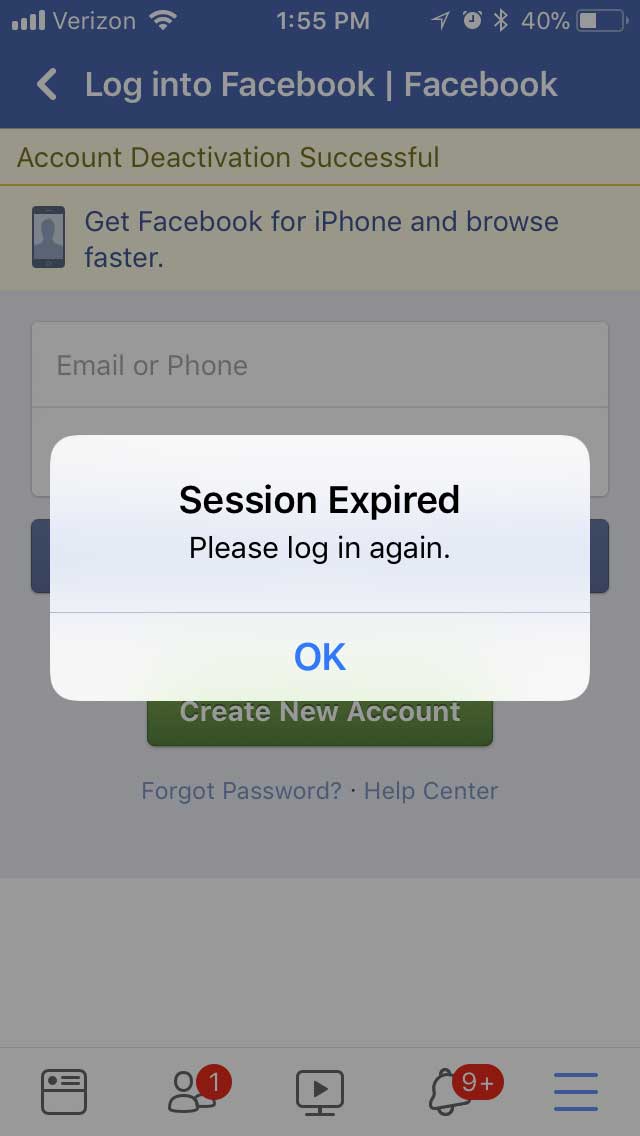 9. Account is Deactivated |
How to deactivate a Facebook account using the desktop site
To deactivate your Facebook account using the desktop site, it is a little easier.
- Click on this link to go directly to the Facebook deactivate account screen: https://www.facebook.com/deactivate/
- Once on that screen, select the reason you wish to deactivate your Facebook account.
- Then scroll down and click deactivate.