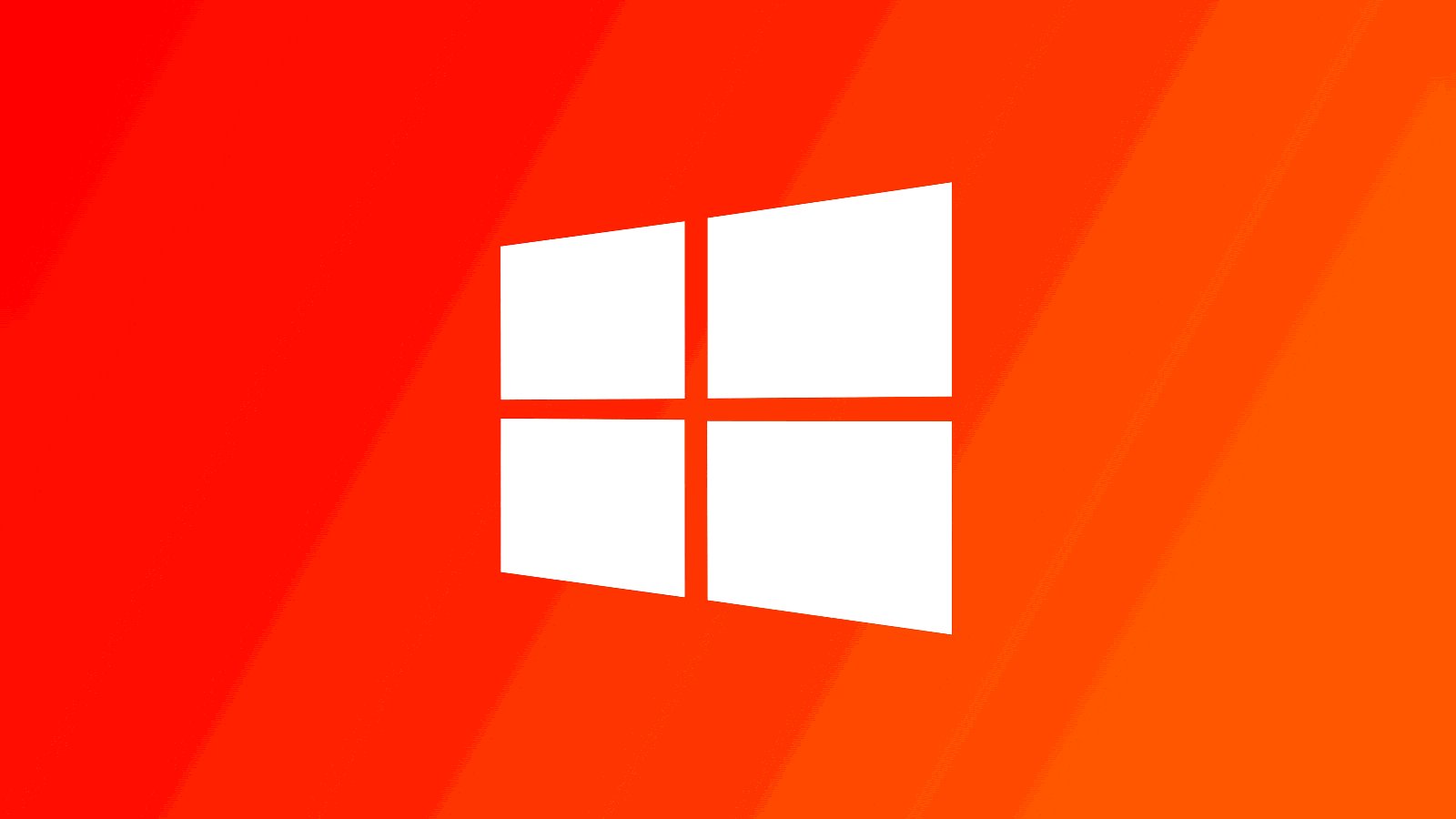
Microsoft has confirmed that Windows 10 apps will mistakenly display an "How do you want to open this file?" dialog box when attempting to right-click on the program's icon and perform a registered task.
Windows apps can be registered to offer different tasks to run when you right click on the program's icon in the Start Menu or taskbar.
For example, if you right click on the icon for the new Outlook for Windows app, you will be shown tasks labeled "New Message", "New Event, and "Open Calendar."
Microsoft has added a new entry to the Windows Message Center stating that since the April KB5036979 preview update, attempting to use one of these tasks will display an "Open With" dialog box.
"Following installation of the Windows update released April 23, 2024 (KB5036979)and updates released after that, certain apps might display an "Open With" dialog box asking, 'How do you want to open this file?'," reads the status update.
"You might experience this issue when you place your mouse on an app icon shown in your Taskbar or Start menu and right-click on the app to execute a task in that app. Resulting from this, you might see the “Open With” dialog box instead of the execution of the selected task."
For example, right-clicking on the Windows Calculator icon and selecting "Standard," automatically launches Calculator in standard mode, but displays a "How do you want to open this file?" prompt.
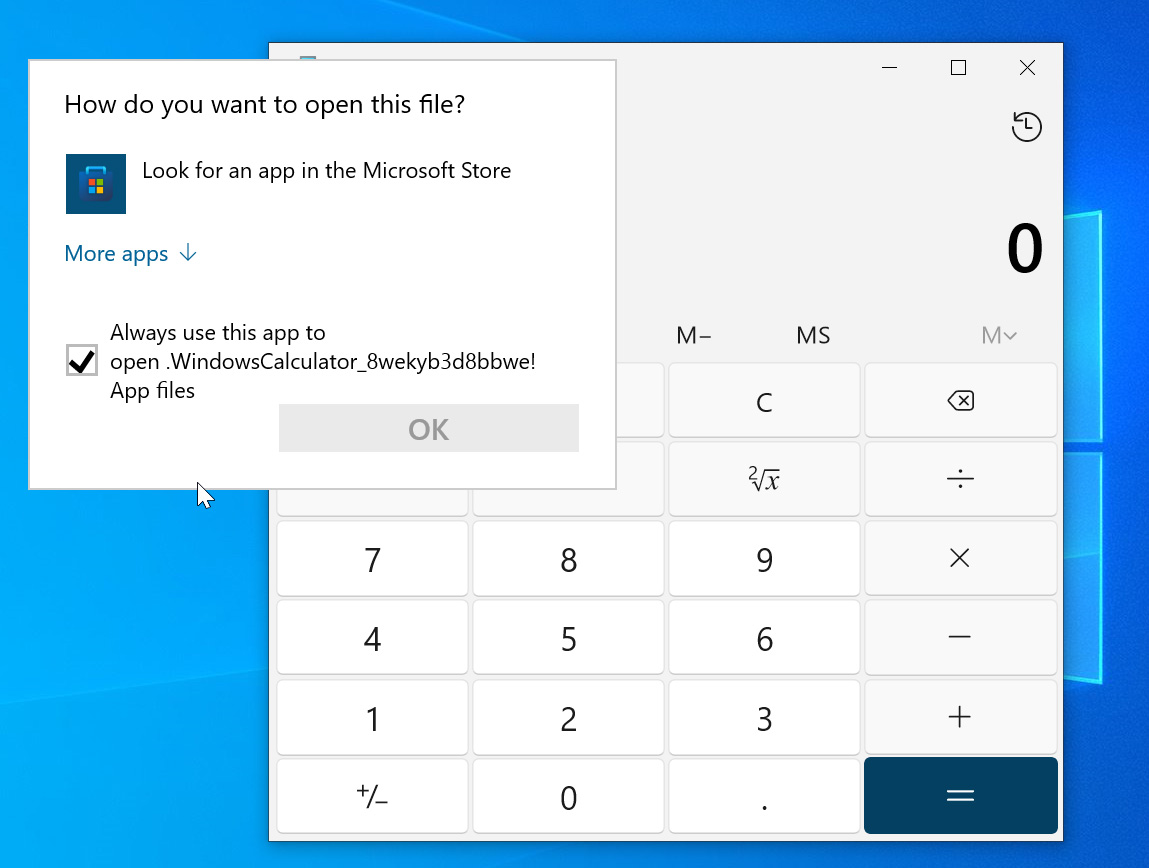
Source: BleepingComputer
Microsoft says this bug may prevent the task from being completely properly, and you should instead open the app and perform the operation manually within it.
However, in BleepingComputer's tests, this dialog box did not impact the operation of the program and allowed us to use the app as normal as we closed the dialog box.
We can confirm that this bug is affect all Windows app with a registered task, including Calculator, Microsoft Outlook (New), Microsoft Teams, Snip & Sketch, and Sticky Notes.
Windows 11 has its own bug
Not to feel left out, Microsoft also added a new issue for Windows 11 today that prevents the Microsoft Photos app from launching.
"If your device has updated the Microsoft Photos app from the Windows store on or after June 4, 2024 (version 2024.11050.29009.0 and above), you might face issues starting the application," reads the Windows 11 message center.
"On launching the app, it might display a spinning circle, after which it might disappear. If you have the Procmon monitoring tool installed in your device, this error might display as Access Denied error on Process Exit ('Exit Status: -2147024891').
"This issue is most likely to occur if you have enabled either the Prevent non-admin users from installing packaged Windows apps policy or its Configuration Service provider (CSP) equivalent policy, BlockNonAdminUserInstall."
Microsoft says they are working on a fix and will provide it in a future update.
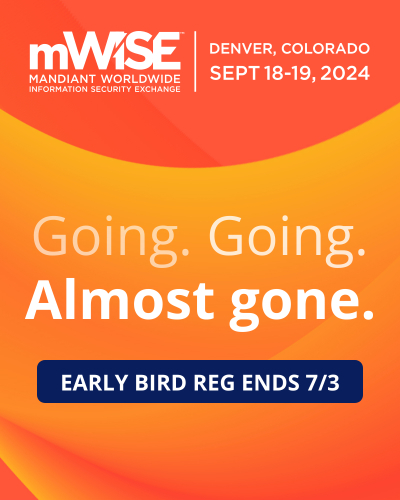


Comments
noelprg4 - 1 week ago
hi Lawrence.
the "Open With" dialog box issue has been fixed by the recent Windows 10 KB5039299 preview update released Tue. 6/25:
https://learn.microsoft.com/en-us/windows/release-health/status-windows-10-22h2#3252msgdesc
https://support.microsoft.com/help/5039299
-This update addresses a known issue that might occur when you right-click some apps. Instead of running the task you choose from the context menu, an “Open with” dialog appears.