
Microsoft released the new Windows 11 23H2 feature update today, and it comes with a ton of new features that may make Windows 10 holdouts willing to upgrade.
While these features have already been released as part of a recent Windows 11 22H2 'Moment 4' update, for those upgrading from Windows 10, they will get to enjoy all the new features in this update as well.
This article will explore Windows 11 23H2 features, from dynamic lighting to Windows Copilot upgrades.
Windows Copilot
Microsoft has unveiled the Windows Copilot, the first AI assistant unified within a PC platform.
This ground-breaking feature amalgamates Bing Chat and additional plugins to assist users in various tasks via the Copilot sidebar. This major shift represents a new era in PC use, with the AI assistant ready to guide users throughout their digital tasks.
Activating Windows Copilot is a straightforward process, conveniently located on the taskbar. The sidebar is present across all windows, programs, and apps, ensuring consistent assistance.
.jpg)
This integrated AI assistant enables users to streamline operations, interact with preferred applications, personalize settings, and execute actions more intuitively.
Windows Copilot enhances features such as Snap Assist, copy/paste, Snipping Tool, and personalization. It adds a utility layer; for instance, Copilot can rewrite, summarize, or explain content copied and pasted by users.
Thanks to the Bing Chat integration, the innovative feature can answer a diverse range of inquiries. Whether simple tasks like checking the local time in Cyprus or complex ones such as planning a trip, including finding flights and accommodations, Windows Copilot is designed to assist in all.
While the combination of Bing and ChatGPT plugins in Windows Copilot signals a new frontier in AI capabilities, the initial preview has not met the expectations.
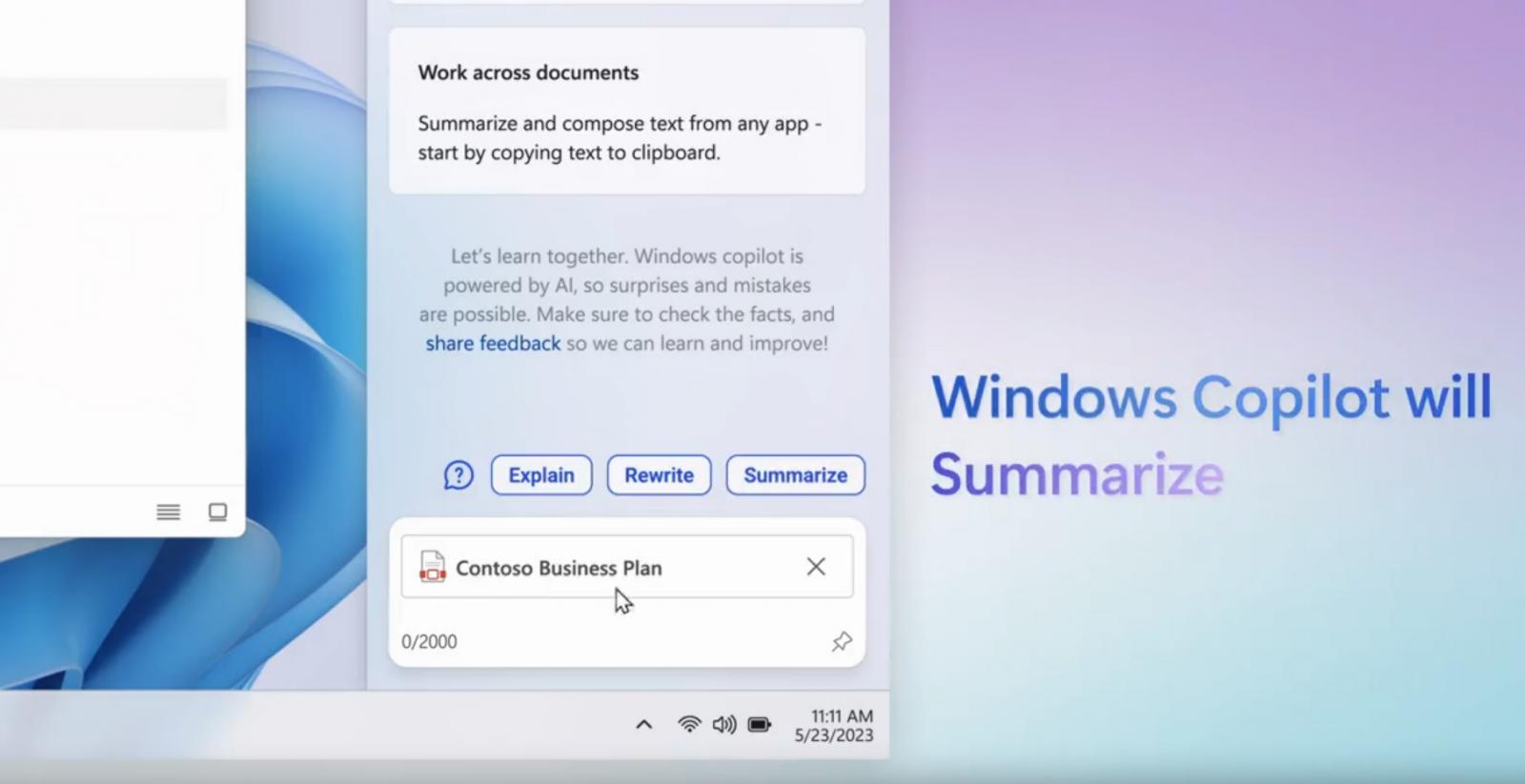
Despite promising features like easily switching to dark mode, the AI integration feels more like a web wrapper than a native feature of Windows 11. The experience is more akin to running Bing.com within Microsoft Edge than a fully integrated part of the operating system.
Notably, Windows Copilot tends to misunderstand the user's intent. For example, when asked to turn off light mode while already in dark mode, Copilot would search the query on Bing.com and provide instructions instead of comprehending the user's request.
Further, Windows Copilot's performance can be sluggish.
The assistant tends to delay while searching the web and executing actions, leading to a less-than-optimal user experience. Since the current version of Copilot relies heavily on internet connectivity, users may face issues with responsiveness and seamless integration, especially when the internet connection is slow or unavailable.
The current form of Windows Copilot, which essentially operates as a web wrapper, fails to provide a seamless blend with the rest of the operating system.
Native integration of Windows Copilot, coded directly into Windows 11, could provide a solution.
Such an upgrade would ensure more integration with the OS, potentially offering users a more reliable, responsive, and robust AI assistant experience.
As Microsoft continues to innovate and refine the platform, Windows Copilot's shortcomings present a challenge to overcome and a stepping stone towards a more seamless and advanced AI-integrated OS.
A Modernized File Explorer Experience
The revamped File Explorer, powered by Windows App SDK and designed with WinUI, presents a modernized home interface. Here, recommended files for Azure Active Directory (AAD) users are showcased in a carousel, with thumbnail support arriving soon.
Quick Access folders, Favorites, and Recent sections also benefit from a refreshed WinUI-based look.
The new address bar differentiates between local and cloud folders and features integrated status icons. For OneDrive users, sync status and quota flyouts are now readily visible on the address bar.
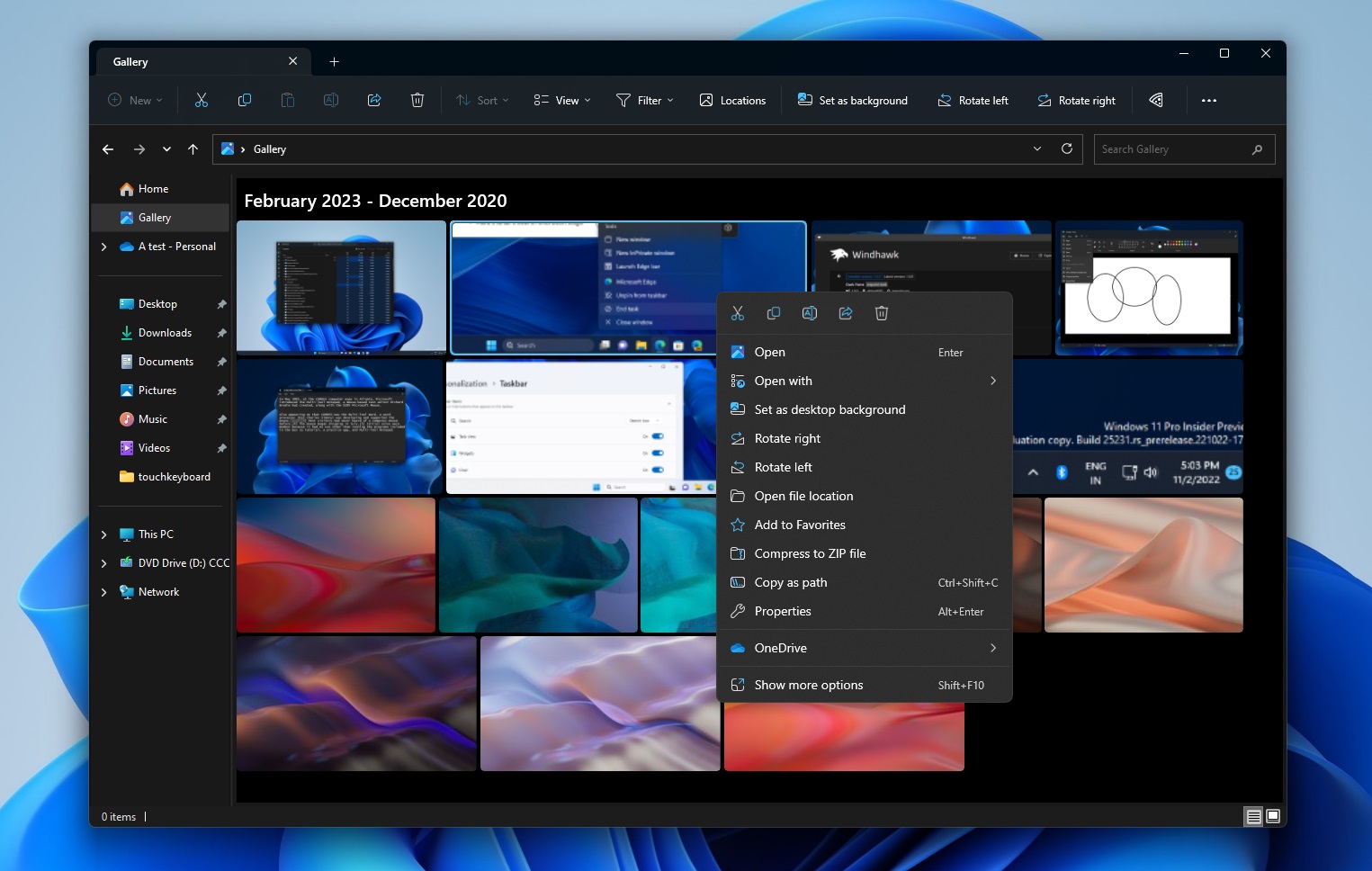
Microsoft is also introducing a revamped details pane in File Explorer (accessible via ALT + Shift + P).
It is designed to display relevant file information and allow collaboration without the need to open files. When a file is selected and the pane enabled, users will see a thumbnail, share status, activity, related files and e-mails, and more. The new pane can be toggled on or off via the View menu and an accessible button on the command bar.
FEEDBACK: For feedback, file in Feedback Hub (WIN + F) under Files, Folders, and Online Storage > File Explorer.
Dynamic Lighting for Windows Users and Developers
Dynamic Lighting provides users and developers with native control of lighting devices implementing the open HID LampArray standard.
This move towards an open standard is designed to enhance the RGB device and software ecosystem by increasing the interoperability of devices and apps. The new feature also includes APIs for Windows apps to control devices from the foreground or background and a custom settings page for users.
Major device manufacturers like Acer, ASUS, HP, HyperX, Logitech, Razer, and Twinkly have partnered with Microsoft on this project. A list of currently compatible devices can be found on the Dynamic Lighting Hardware MS Learn page.
To configure a HID LampArray device, navigate to the new Dynamic Lighting page in Settings > Personalization > Dynamic Lighting.
FEEDBACK: For feedback, file in Feedback Hub (WIN + F) under Devices and Drivers > Lighting.
Windows Ink Enhancements
The updated Windows Ink allows users to enable inking directly onto edit fields, significantly improving the recognition technology and scratch out gesture for when users need to make edits.
The aim is to let users handwrite anywhere they can type on their Windows device.
At present, these improvements only support English (U.S.), but additional language support is forthcoming. This experience can be managed via Settings > Bluetooth and devices > Pen and Windows Ink under "Shell Handwriting".
FEEDBACK: For feedback, file in Feedback Hub (WIN + F) under Input and Language > Pen input.
Enhanced Volume Mixer in Quick Settings
Windows 11 23H2 introduces a new enhanced volume mixer in Quick Settings, allowing quick customization of audio on a per-app basis and device swapping on the go.
A new keyboard shortcut (WIN + CTRL + V) provides faster access to the volume mixer. It also includes a quick access list of installed spatial sound technology and suggests additional options like Dolby and DTS from the Microsoft Store.
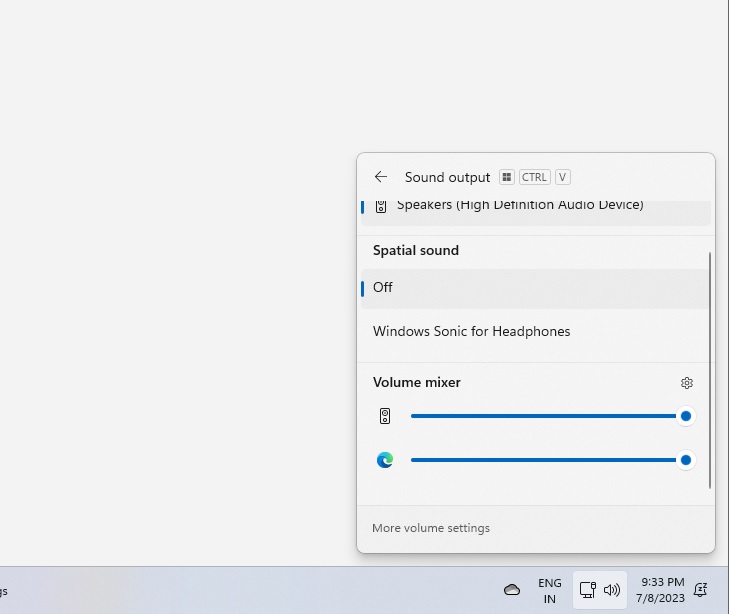
FEEDBACK: For feedback, file in Feedback Hub (WIN + F) under Desktop Environment > Quick Settings.
Revamped Windows Spotlight Experience
The upgraded Windows Spotlight offers a more immersive experience with preview images, full-screen views, and multiple opportunities to learn more about each image.
Users can activate it by right-clicking the Spotlight icon on the desktop or by choosing the new Spotlight theme in the "Personalize your background" dropdown in Settings > Personalization > Background.
FEEDBACK: For feedback, file in Feedback Hub (WIN + F) under Desktop Environment > Windows Spotlight.
Striving for a Passwordless Future
Microsoft is on a mission to make passwords a thing of the past. The company is rolling out improved passkey experiences, where you can create and sign in using passkeys with the Windows Hello native experience for any app or website that supports them.
Windows 11 also allows you to manage passkeys saved to your Windows device, giving you control to view and delete any passkey from the device.
FEEDBACK: For feedback, file in Feedback Hub (WIN + F) under Security and Privacy > Passkey.
Warnings for Unsafe Password Copy and Paste
Starting with Windows 11, version 22H2, Enhanced Phishing Protection in Microsoft Defender SmartScreen protects school or work passwords against phishing and unsafe usage on sites and apps.
Users who have enabled warning options for Windows Security will now receive a warning when performing an unsafe password copy and paste operation.
FEEDBACK: For feedback, file in Feedback Hub (WIN + F) under Security and Privacy > Microsoft.
Narrator Natural Voices
The latest update introduces fresh natural voices for Narrator users in various languages including Chinese, Spanish (Spain and Mexico), Japanese and English (United Kingdom). These modern, on-device text-to-speech natural voices provide a smooth and convenient browsing, reading, and writing experience.
The best part? They are available offline once downloaded.
To use these natural voices:
- Access Narrator Settings with WIN + Ctrl + N.
- Select the Add button under Narrator’s voice next to Add natural voices.
- Choose the voice to install. Installation of all voices is permissible but should be done one at a time.
- For Chinese, you have Microsoft Xiaoxiao (Female) and Microsoft Yunxi (Male). Spanish (Spain) features Microsoft Elvira (Female) and Microsoft Alvaro (Male), while Spanish (Mexico) offers Microsoft Dalia (Female) and Microsoft Jorge (Male). Japanese users can use Microsoft Nanami(Female) and Microsoft Keita (Male), and English (United Kingdom) presents Microsoft Sonia(Female) and Microsoft Ryan (Male).
- To begin downloading, hit Install. The new voice should be ready to use in minutes, subject to internet download speed.
- Once downloaded, select your new voice from the drop-down in Narrator settings under Narrator’s voice > Choose a voice.
Remember, if your display language does not match any of the languages above, step 3 will require you to select "Choose a different language" first.
Submit any feedback under Accessibility > Narrator in the Feedback Hub (Win + F).
Local File Sharing Improvements
Windows has revamped local file sharing with notable improvements to the Windows share window and nearby sharing. Updates include:
- A new Windows share window design in line with Windows 11 principles.
- An integrated Outlook option for emailing files directly from the Windows share window. This is accessible under the "Share using" section.
- A search box in the Windows share window for searching contacts across Outlook.
- Up to 10 suggested contacts for quick file sharing.
- A new button for activating nearby sharing.
- Your own PCs are at the top of the list under "Nearby Share".
- Faster file sharing between PCs via Wi-Fi Direct.
These experiences apply to sharing local files from various apps that use the built-in Windows share window.
For feedback, head to the Feedback Hub (WIN + F) and look under Desktop Environment > Share for the Windows share window and Desktop Environment > Nearby Sharing for nearby sharing.
Changes and Improvements in Windows 11 23H2
- Alerts for detected camera streaming issues, with recommendations to launch the Get Help troubleshooter.
- Important or urgent notifications display a "view notification" button for privacy when using full-screen apps.
- Never combined mode for the taskbar in Settings > Personalization > Taskbar > Taskbar behaviours (not fully functional yet). With this new feature, you can turn off never combined and see labels for apps.
- Task ending option when right-clicking an app on the taskbar, managed under Settings > System > For developers.
- Introduction of Unicode Emoji 15 to Windows Insiders in the Beta Channel. This update includes new hearts, animals, and a smiley face.
- Labels and sliding animations when switching between desktops in Task View.
- Accessibility flyout on the Lock screen.
- Energy-saving recommendation for adjusting refresh rate in Settings > System > Power & battery > Energy recommendations.
- Updated design for lists under Settings > Apps > Startup Apps and Settings > Apps > Advanced App Settings > App Execution Alias.
If you wish to try the update today, go into Windows Update and Check for Updates to get started.
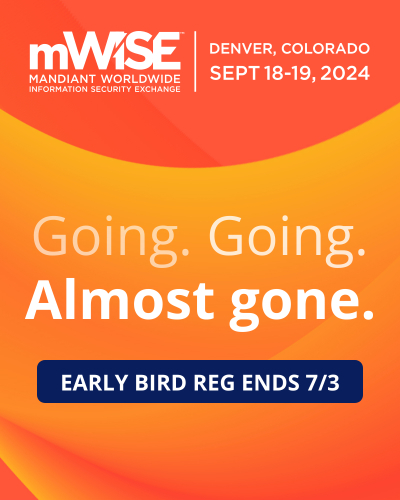


Comments
fromFirefoxToVivaldi - 11 months ago
Hopefully by the time Windows 10 stops being supported this AI craze will end and Windows 12 won't have any of that.
ThomasMann - 8 months ago
You actually seem to believe this is added for YOUR advantage? Do you have any idea what such a "tool" will do for the data collection by Microsoft?
DrkKnight - 8 months ago
HA!
AI craze? I don't like it either but it is here to stay. They will keep piling it on with Windows 11 and Windows 12 will have even more of it.
PrincePJamie - 11 months ago
Down below what you said, Windows 11 23H2 update as a small enablement package coming in fourth quarter of this year, not next year. It's also Beta Channel.
TanyaC - 11 months ago
Nothing to see here...
Just junk features I'd be disabling immediately.
Pkshadow - 11 months ago
Agree with above or guess Linux is looking better and better.
spacelizard - 11 months ago
"Never combined mode for the taskbar in Settings" at least there's this, everything else is just garbage.
Just more stuff to deactivate :/
ITOperative - 11 months ago
"Native integration of Windows Copilot, coded directly into Windows 11, could provide a solution."
Unfortunately, the only native integration that could really remain available would be to migrate it from being a web-wrapper to some sort of extension to the Windows shell as computing AI tasks locally is incredibly resource expensive (we're talking server-grade dGPU's) and still takes minutes to complete typically.
Microsoft should have put more time into integrating the APIs that the feature could take advantage of, and then training said AI to better understand commands that can utilize those, than the time they put into marketing the currently lack-luster feature. I REALLY hope this is improved and isn't Cortana 2.0.
NoneRain - 8 months ago
Well said.
JustinFlynn - 11 months ago
Hopefully there will be group policies for all for these. Will make it much easier to disable all of this garbage.
ThomasMann - 8 months ago
You will be able to disable everything you want to...
Except those parts that MS does not want you to disable...
ranchhand_ - 8 months ago
Here we go again. Not an improvement, just more useless junkware to hopefully make us forget that vs 10 "was the last version upgrade". How much more resources is this going to require?
The more MoneySoft seeks to control my computer without my input the less enthused I get.
Just trying to get closer to their Azure project, where the user loses total control over his computer. It's coming, folks.
plat1098 - 8 months ago
I have every confidence that talented people out there will come up with ways to bypass and disable a lot of this bloated garbage. My money's good. Who will get it in exchange for some AI relief?
jkr4m3r - 8 months ago
Hard to believe I still would have to rely on hacks to park my taskbar at the top.
Microsoft can FOAD.
DrkKnight - 8 months ago
Just more eye candy so Gen Z will buy into it .... they LOVE eye candy. To me nothing but a bunch of useless BS