Note: Most forums, but not all, support attachments, and not all file types are supported. The following example uses an image file, which is by far the most commonly attached category.
Attaching Files on Bleeping Computer
1. Near the bottom left of the compose area, you will see the More Reply Options button; activate it.
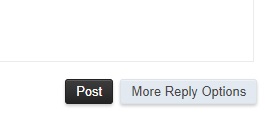
2. You will now see the following just below the bottom left of the composition box:
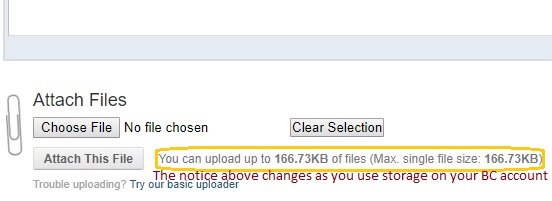
3. Activate the Choose File button, then go through the standard navigation dialog to locate and select the file you wish to attach. Once selection is complete, you will see the something similar to:
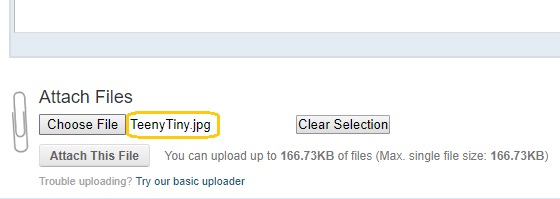
4. At this point, the file is not attached, you must activate the Attach This File button to actually attach it, after which you will see something similar to:
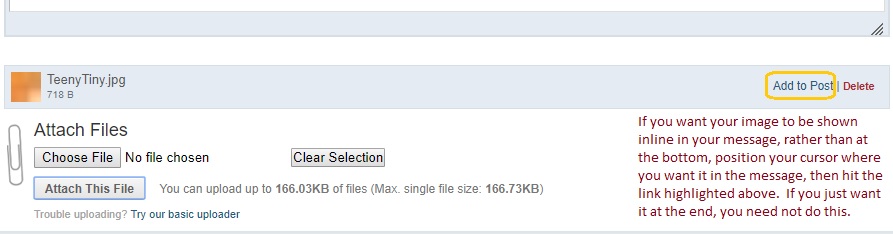
5. Your file is attached. If you wish it to be positioned in your message other than at the end, follow the instructions noted above to position it. By default, it will appear at the end of the message text, and if that’s OK, you’re done. You can now post the message and your image will be shown.




 This topic is locked
This topic is locked Back to top
Back to top








