Sending an Email to Several Addresses at the Same Time.
Guide Overview
The purpose of this guide is to teach you how to send an email to multiple addresses simultaneously. Examples are given using Mozilla Thunderbird and Microsoft Outlook Express.
Instructions
For example let's say you want to send the same email to your friends Ted, Sue, Bob and Alice. There are a few ways you could do this:
- Put their names in the "To:" box, separated by commas or semi-colons.
Fairly self-explanatory. Addresses can be typed in or entered from the contact list. After the email is typed and the 'Send' button clicked, this will send the email to everyone listed.
Here's what that looks like in Thunderbird:
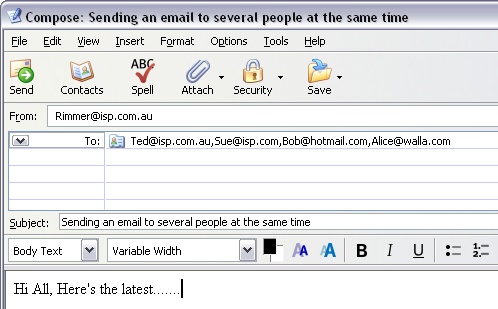
or in Outlook Express:
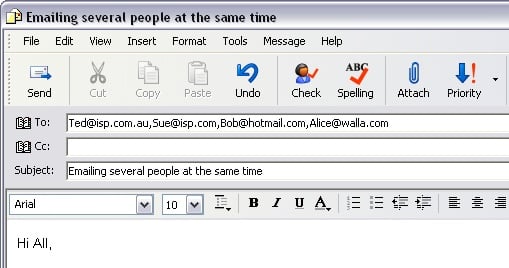
This is not always an appropriate way to send email, if for example the email contained a request like "Can you get me two tickets?" there could be confusion over who was supposed to get the tickets and you could end up with eight, or none. Also note that everyone you sent to would see everyone else's address (see below).
There may be a limit to the number of addresses you can enter, for example Hotmail limits multiple emails to a maximum of 50 email addresses at the same time.
- Put one persons name in the "To:" box and put everyone else's name in the "Cc:" box.
Cc: stands for "carbon copy" a throwback to near-prehistoric times when mail was typed by hand and a copy could be made by inserting a sheet of carbon paper between two sheets of typing paper. When you typed on the top sheet the impact of the typewriter transferred "carbon" ink to the second sheet. The top sheet was therefore the 'Original' and the lower sheet was the 'Carbon copy'.
In Thunderbird many address boxes are available and can be defined as whatever type you choose by using the pull down menu on the left hand side (blue arrow).
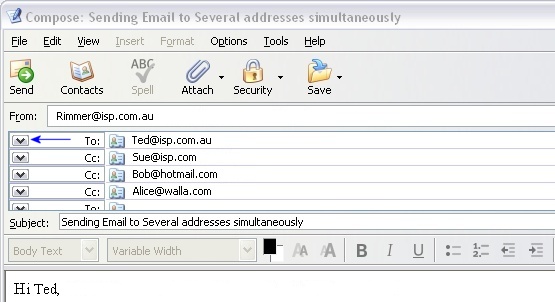
In Outlook Express there is one "To:" and one "Cc." box shown by default and multiple names are separated by commas or semi-colons.
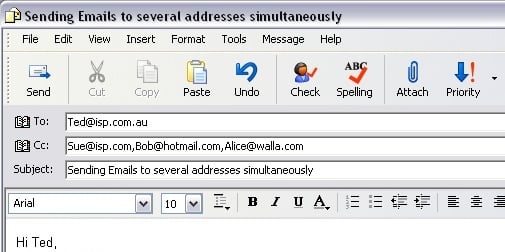
If you send email this way everyone will know who the email was for and who it was copied to. This means everyone sees everyone else's email address which sometimes is not appropriate. So how do you send a copy of an email to Alice, for example, without revealing Alice's email address to everyone else? The answer is the "Bcc:" box.
- Use the "To:" box the "Cc:" box and the "Bcc:" box.
In Thunderbird each address box can be defined as whichever type you choose as described above. To make Alice's email address hidden from the others change the box where her name appears to a "Bcc:" box using the button shown (blue arrow).
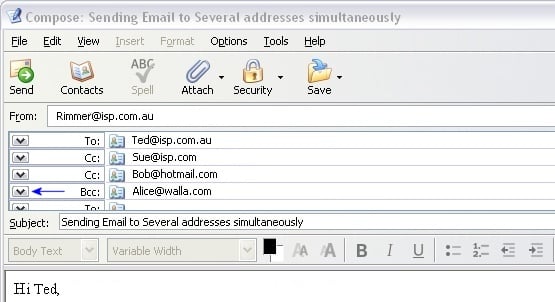
In Outlook Express there is a "Bcc:" box which you can make visible by going to the 'View' menu, and selecting 'All Headers'.
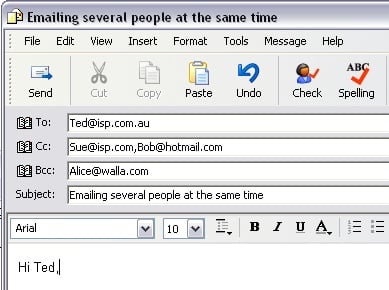
This way you can send your email to Ted and copy to Sue, Bob and Alice without revealing Alice's email address which is confidential. If Sue, Bob and Alice were Sales staff of competing companies and you didn't want them to be aware of each other you could put all their names in the "Bcc:" box separated by commas in Outlook express, or in Thunderbird change all their address boxes to "Bcc:".
Entering names individually can quickly become tiresome as the number of people involved increases. The solution to that is to use 'Groups' or 'Mailing Lists'.
- Create a 'Group' or 'Mailing List'.
Most Email programs allow you to create groups of email addresses held under a group name. You can then email everyone in the group by simply entering the group name in the "To:" box. Group or Mailing List members will see the email addresses of other group members unless the group is put in the "Bcc:" box.
Creating and using 'Mailing Lists' or 'Groups' using different email programs will be covered in separate guides.
Edited by Grinler, 17 April 2012 - 09:56 AM.





 Back to top
Back to top








