Simple Batch Conversion Using Irfanview
Guide Overview
The purpose of this guide, is to show you how to convert a group of files.
A image conversion can be used to change the format (jpeg, gif, bmp, etc.), reduce the quality (to make smaller files), and change the size.
A short Flash presentation is available for viewing. I suggest you watch the presentation first, as this will give you an idea of what this Tutorial will cover.
The written Tutorial, will give you a bit more detail about Batch Conversion.
Batch Conversion Video
Tools NeededInstructions
- Open Irfanview, and click on File, in the Toolbar, and select Batch Conversion/Rename....
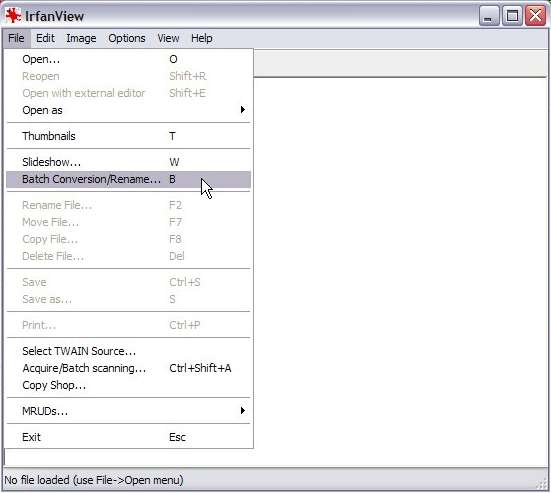
This will open the Batch conversion dialog box.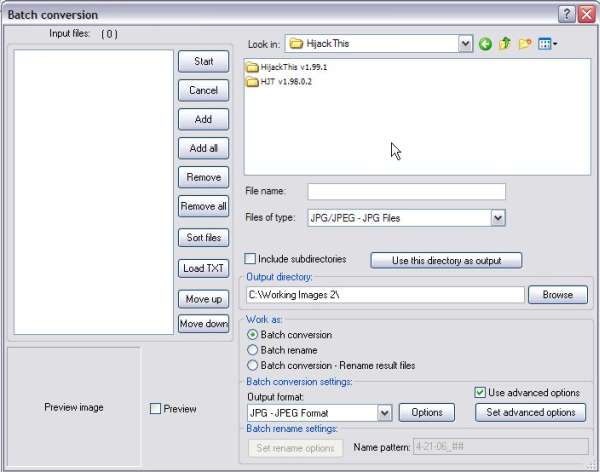
- In the Look in: box, navigate to the images you want to convert.
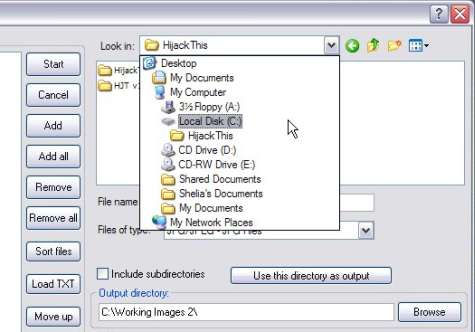
- Select (single Left click) the images to be converted, then click the Add button.
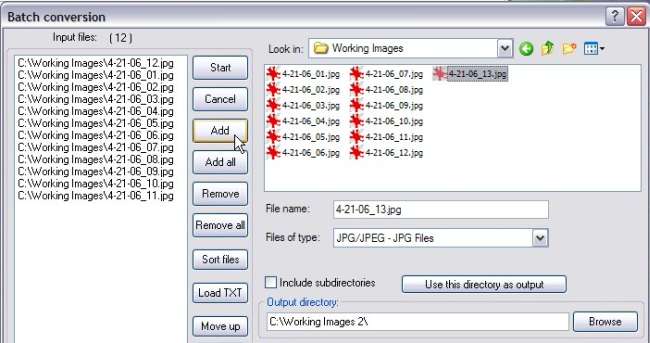
This will add the selected file to the Input files: box, to the left of the Add button. - Next, you need to decide where you want the files to be placed, after converting.
If you want the images to be placed in the same folder you loaded them from, click the Use this directory as output button.
If you want to put them in a different folder, under Output directory:, click the Browse button, and navigate to where you want them placed.
- Under Work as:, select Batch conversion.
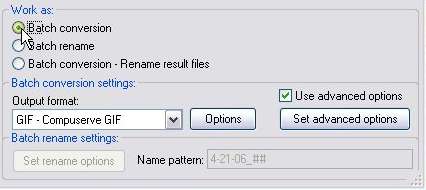
- Under Batch conversion settings, use the drop down arrow to select the Output format.
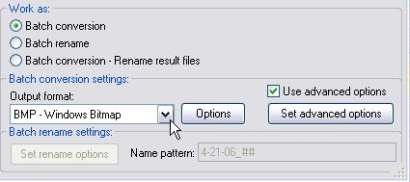
If you don't want to change the file format (jpeg, gif, bmp, etc.), just select the format the images are already in. - Use the Options button to change the image quality.
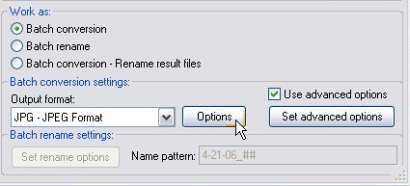
The format you use, will determine if the Options button is active, or not.
More on setting image quality, can be found in this tutorial:
Reducing An Image's File Size By Reducing It's Image Quality Using Irfanview - If you want to use advanced options, put a check in the box next to Use advanced options.
This will activate the Set advanced options button.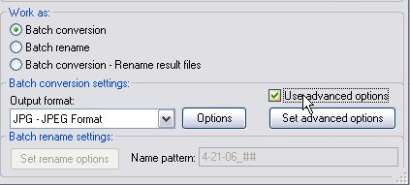
- Clicking the Set advanced options button, will open the Settings for all images: dialog box.
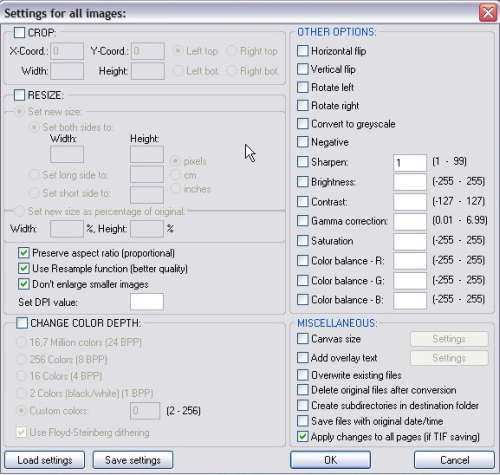
This is where you set the changes, you want to make to the images.
Putting a check in the box, next to the operation you want to perform, will activate the settings.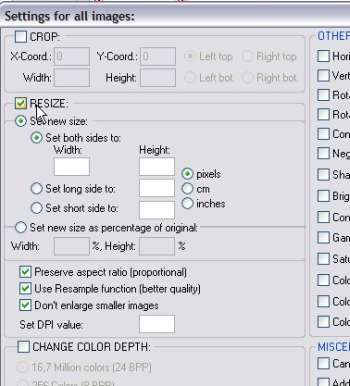
When you have it set the way you want it, click the OK button. - This will bring you back to the Batch conversion dialog box.
If everything is set the way you want it, click the Start button.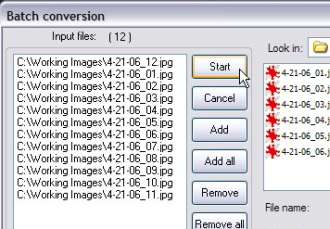
- A dialog box will open, showing the files being processed.
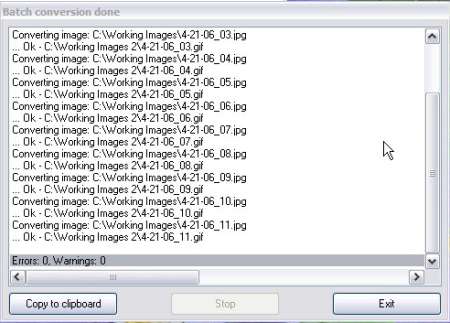
When it's finished, click the Exit button, and close Irfanview.
Edited by Grinler, 16 October 2013 - 03:59 PM.





 Back to top
Back to top









