Batch Renaming Using Irfanview
Guide Overview
The purpose of this guide, is to teach you how to batch rename a group of images, using Irfanview.
Batch renaming, is the process of taking a group of images with different names, changing them to the same name, and numbering them sequentially (001, 002, 003, etc.).
An example of where Batch Renaming could prove to be useful:
You took 5 pictures of a sunset, at your house, on Jan 24, 2006.
You transfer the pictures to your computer.
The images are given names (P000001, P000002, P000003, etc.) that tell you nothing about the image, and make searching for a particular image, difficult.
You want to rename the images to Sunset_Home_1-24-06", followed by a number (01, 02, 03, etc.).
Instead of renaming each image individually, you do a Batch Rename.
A short Flash presentation is available for viewing. I suggest you watch the presentation first, as this will give you an idea of what this Tutorial will cover.
The written Tutorial, will give you a bit more detail about Batch Renaming.
Batch Renaming Video
Tools NeededInstructions
- Open Irfanview, and click on File, in the Toolbar, and select Batch Conversion/Rename....
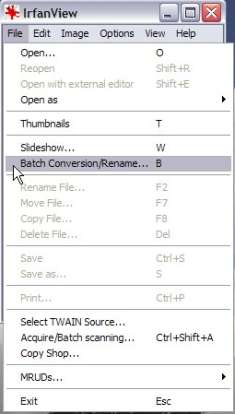
This will open the Batch conversion dialog box.
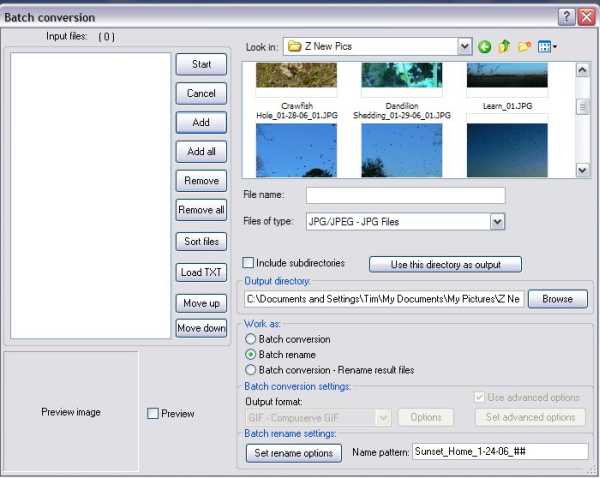
- In the Look in: box, navigate to the images you want to rename.
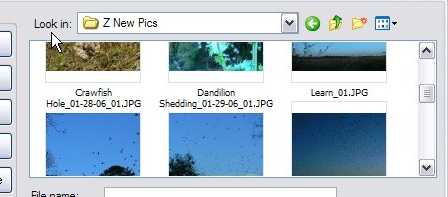
- Select (single Left click) the images to be renamed, then click the Add button.
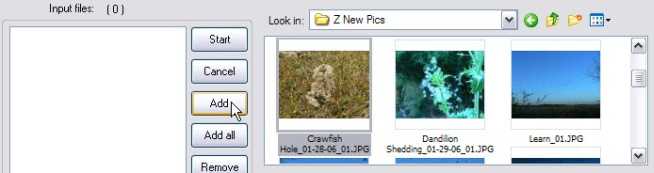
This will add the selected file to the Input files: box, to the left of the Add button.
- Next, you need to decide where you want the files to be placed, after renameing.
If you want the images to be placed in the same folder you loaded them from, click the Use this directory as output button.

If you want to put them in a different folder, under Output directory:, click the Browse button, and navigate to where you want them placed.

- Under Work as:, select Batch rename.

- Under Batch rename settings:, next to Name pattern:, type in the name you want to use, followed by pound (#) signs.

The number of pound signs used, will determine the number of digits following the name.
Example:
Typing Sunset_Home_1-24-06_##, will give you Sunset_Home_1-24-06_01, for your first image.
Typing Sunset_Home_1-24-06_###, will give you Sunset_Home_1-24-06_001, for your first image.
- When everything is set the way you want it, click the Start button.
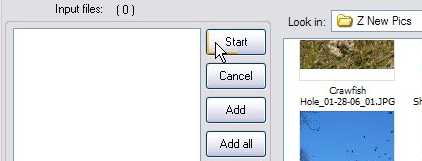
A dialog box, that tracks the conversion, will appear.
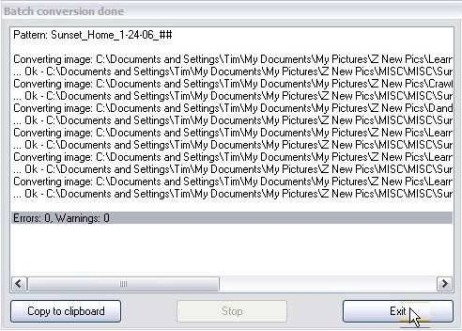
When it's finished converting, click the Exit button.
Edited by Grinler, 17 April 2012 - 09:59 AM.





 Back to top
Back to top








